Archive Episodes
Each episode has the ability to be archived. When an episode has been archived it is removed from public view across all AutoPod widgets & RSS feeds. Archived episodes are only accessible through the AutoPod dashboard. Archiving an episode effectively deletes the episode however it is a reversable process and episodes that have been archived can be restored (unlike episodes which have been deleted which are deleted forever.)
Within the dashboard, all archived episodes are shown in the 'Archived' page (within Episodes on the sidebar)
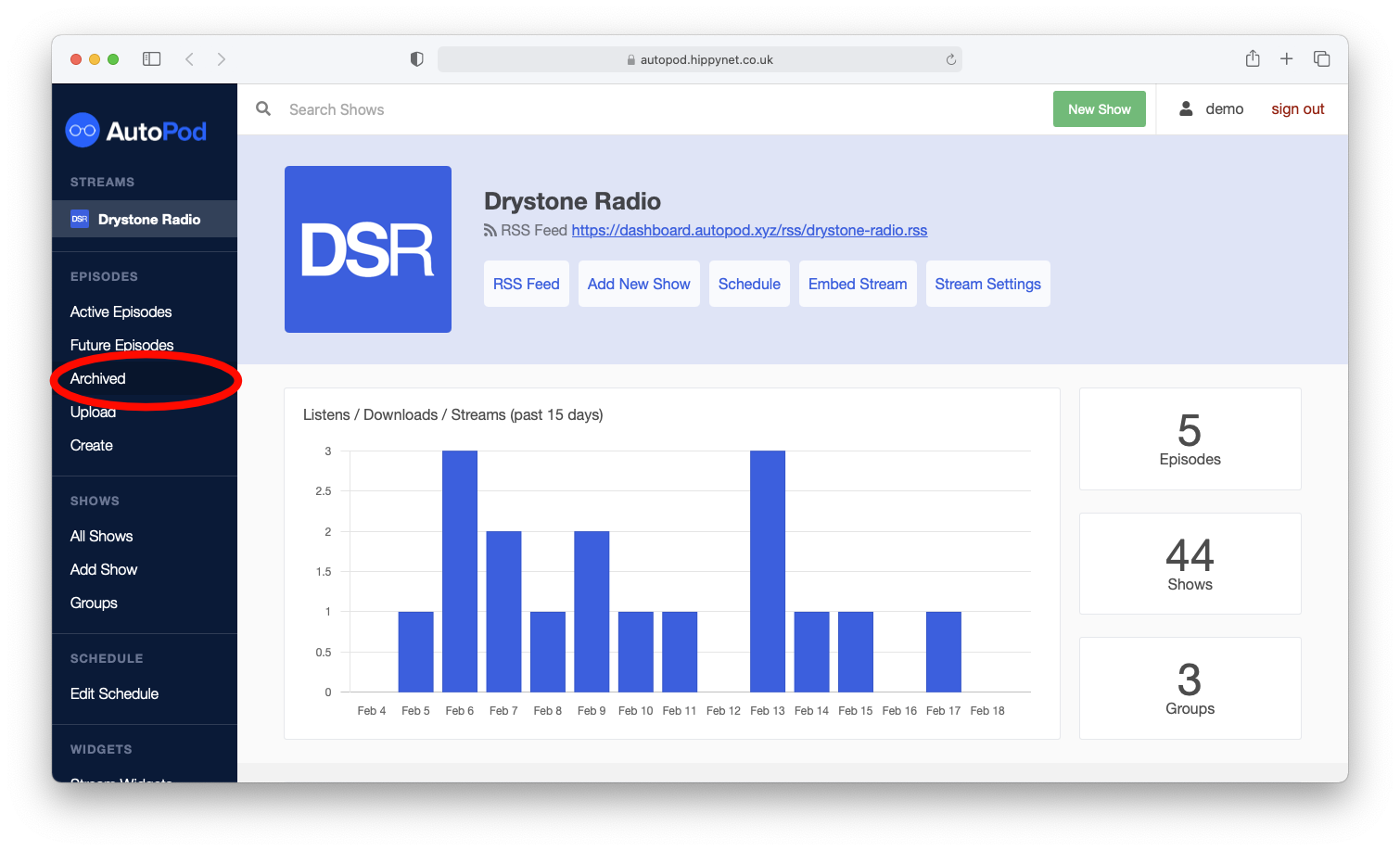
Within a show, episodes which have been archived are displayed in a seperate list
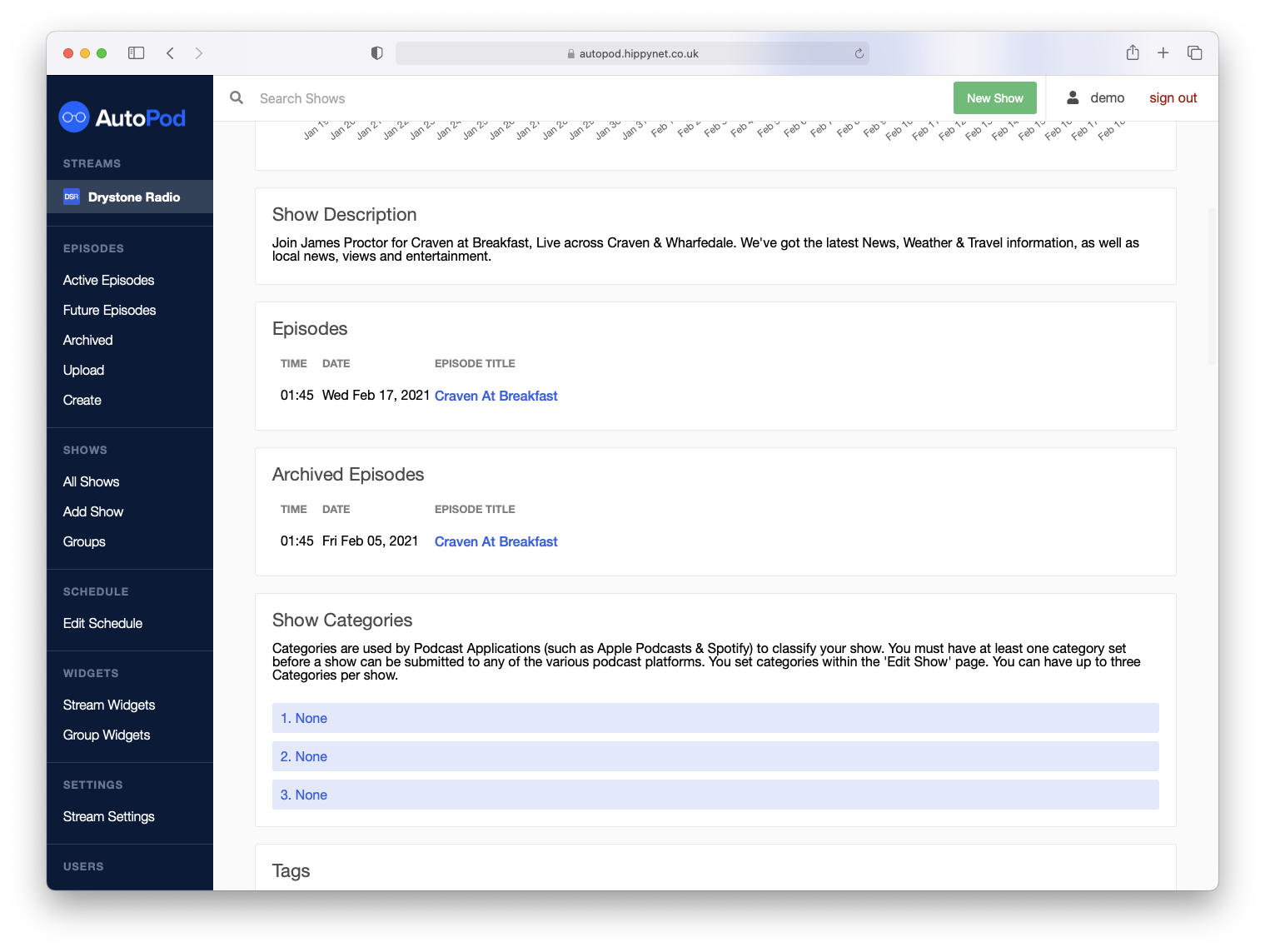
In an individual episode page, a red banner will be displayed to show that an episode is currently archived.
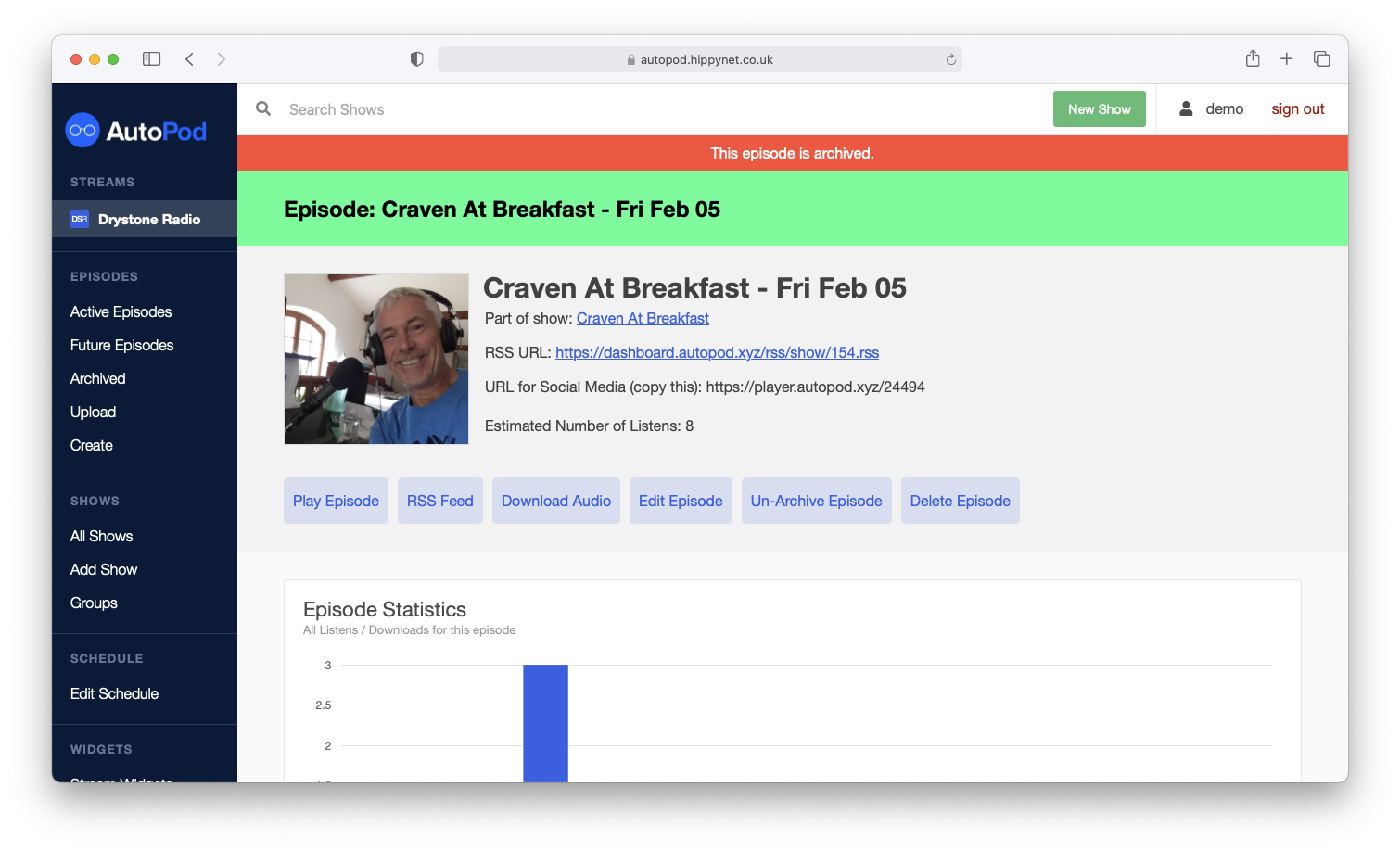
How to Archive / Restore#
On an individual Episode page click the Archive / Un-Archive button at the top of the page. The button is dynamic and will change from Archive to Un-Archive depending on whether the episode has already been archived or not
warning
If you use the Mixcloud connector, episodes that are archived within autopod will NOT be archived on mixcloud. You need to delete from mixcloud manually
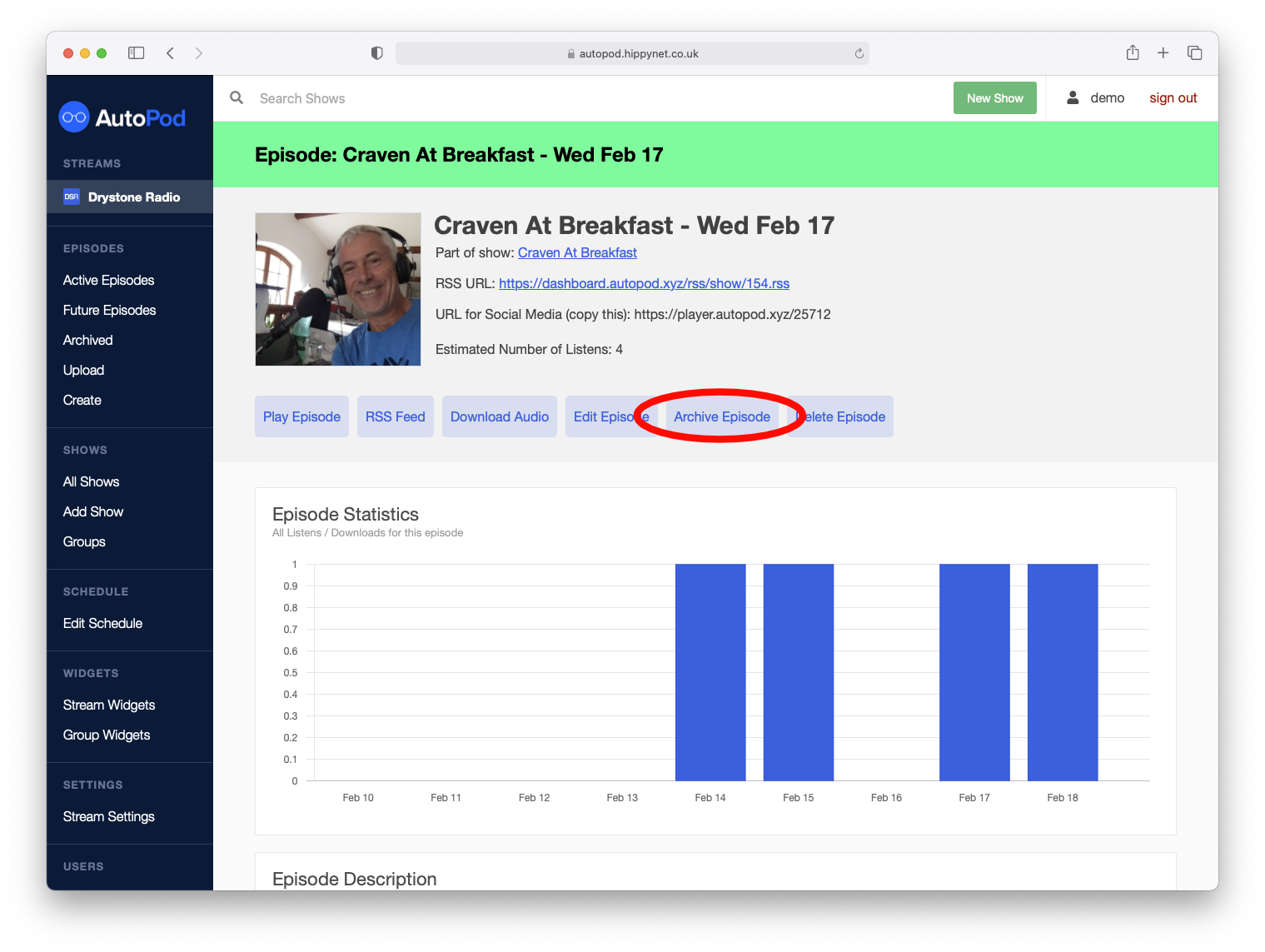
Episodes can also be archived automatically after X amount of days. This is configurable on a show-by-show basis
note
If you move an episode into a show that has been configured to Auto Archive and the date of the episode is older than the Auto Archive threshold the episode will be archived again just after midnight UTC. To avoid this you would need to change the date on an individual episode to be within the Archive window OR create a second identical show which does not have Auto Archive set and put both shows into a group.