Delegate Users
A delegate user within AutoPod represents an account with limited access permissions to the stream. These accounts may be useful for presenters of shows on the station, allowing them to download copies of their own shows and view show specific information.
Create a delegate account#
- Log into the dashboard using your admin account details
- Select 'Add User' from the sidebar (you may need to scroll down to see this option)
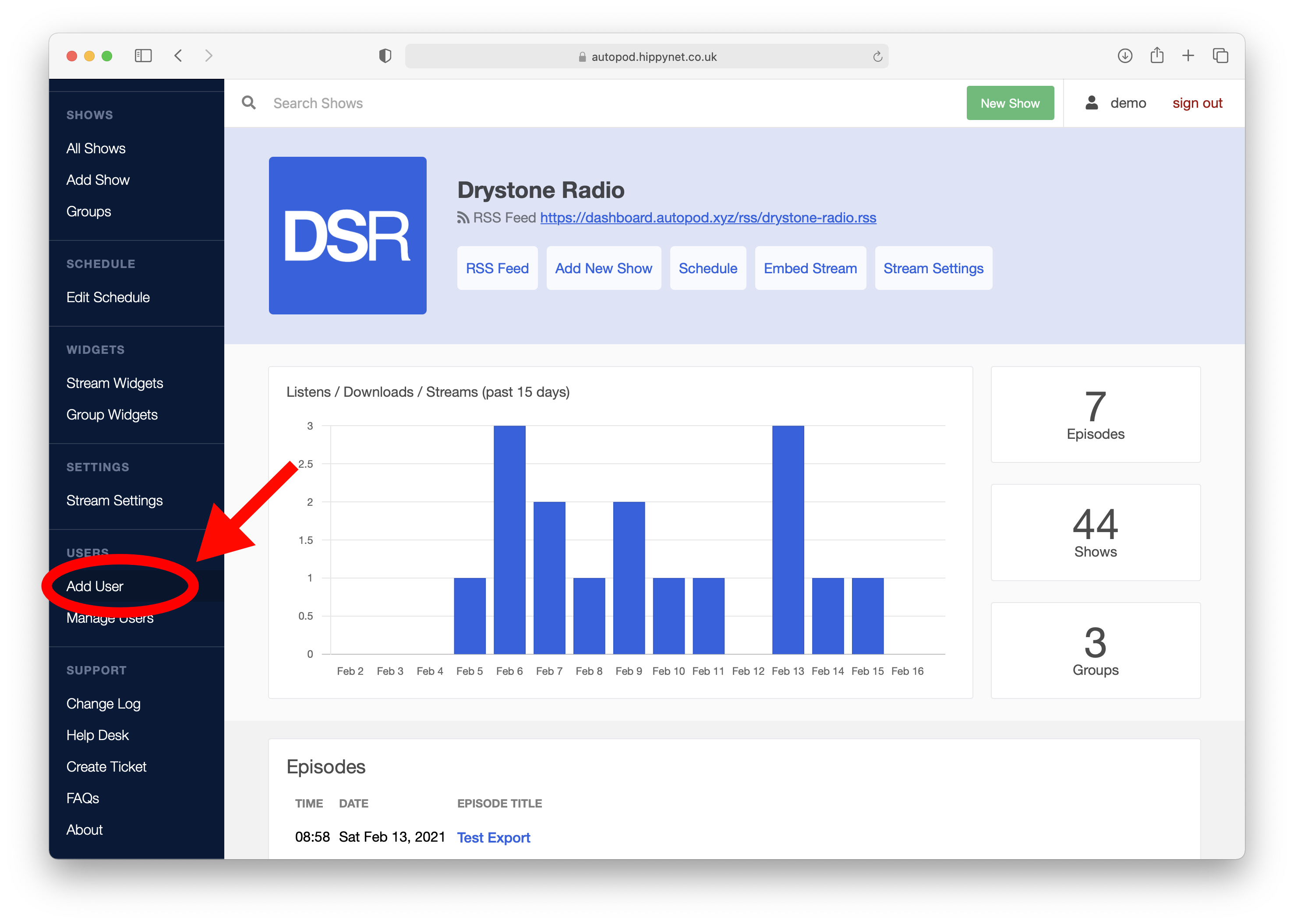
- This will open the add user form. here you set a username and password for the user.
- Select shows that this user will have access to on their new account
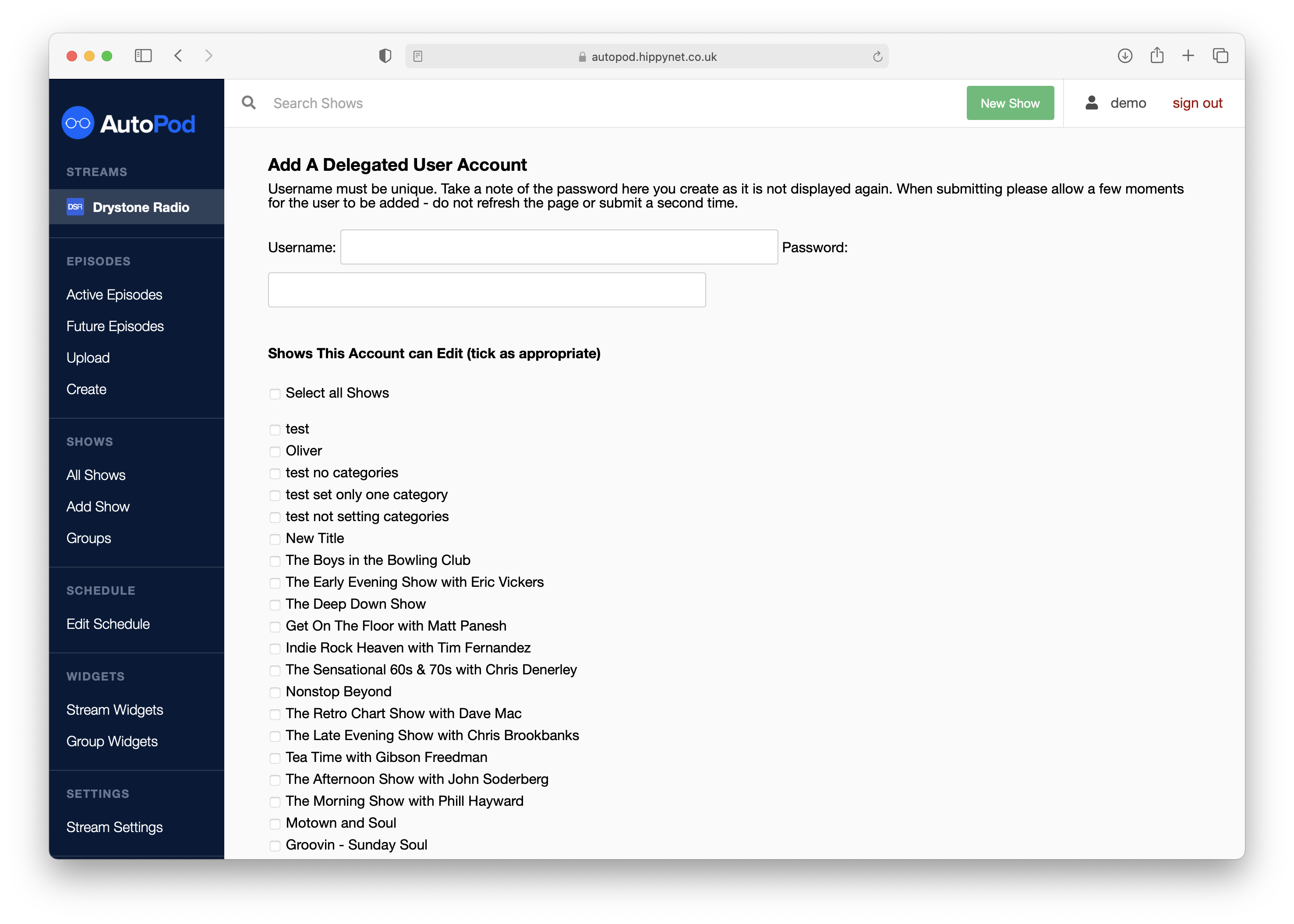
note
Usernames must be unique and cannot be the same as any other username within AutoPod.
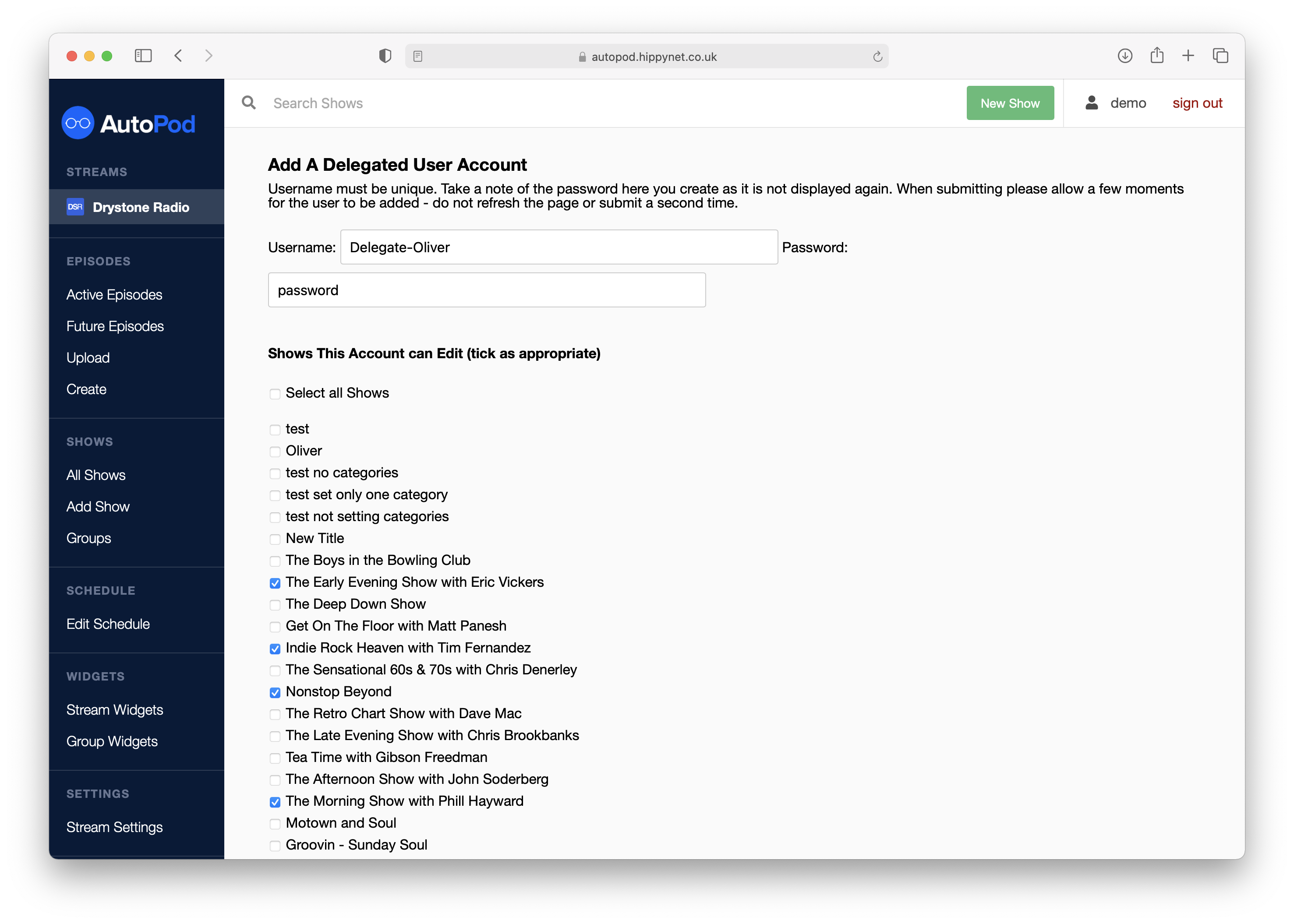
- When you have populated all the relevant fields, press the 'Add Delegate User' button
Share the account details with the user. They login to the dashboard at the same address as the admin account https://autopod.hippynet.co.uk
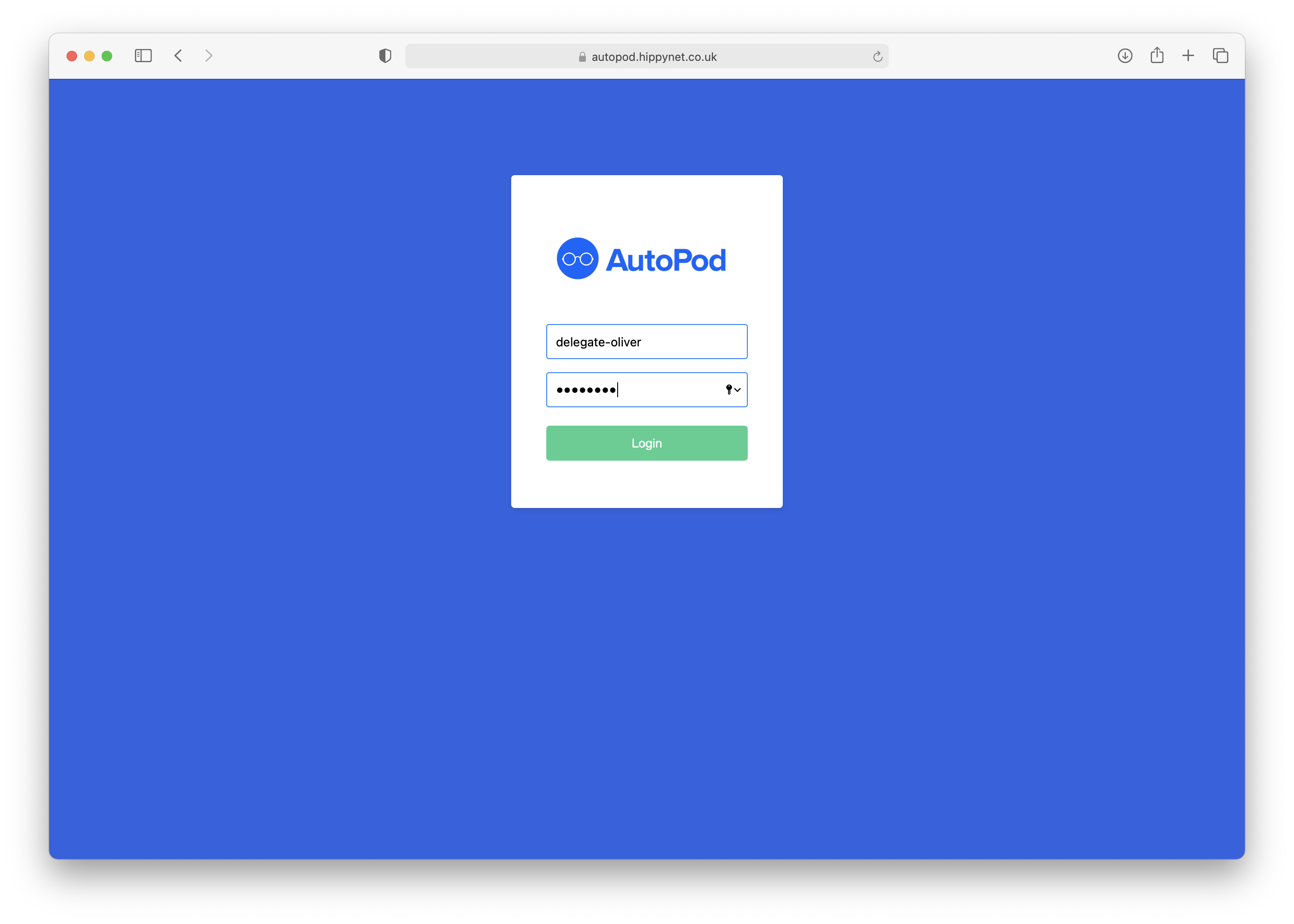
The delegate account will have limited access to thee dashboard (as can be seen below), with access to individual show and episode pagees where they can download content or make changes to shows that have been assigned to them (such as adding a description or getting embed codes)
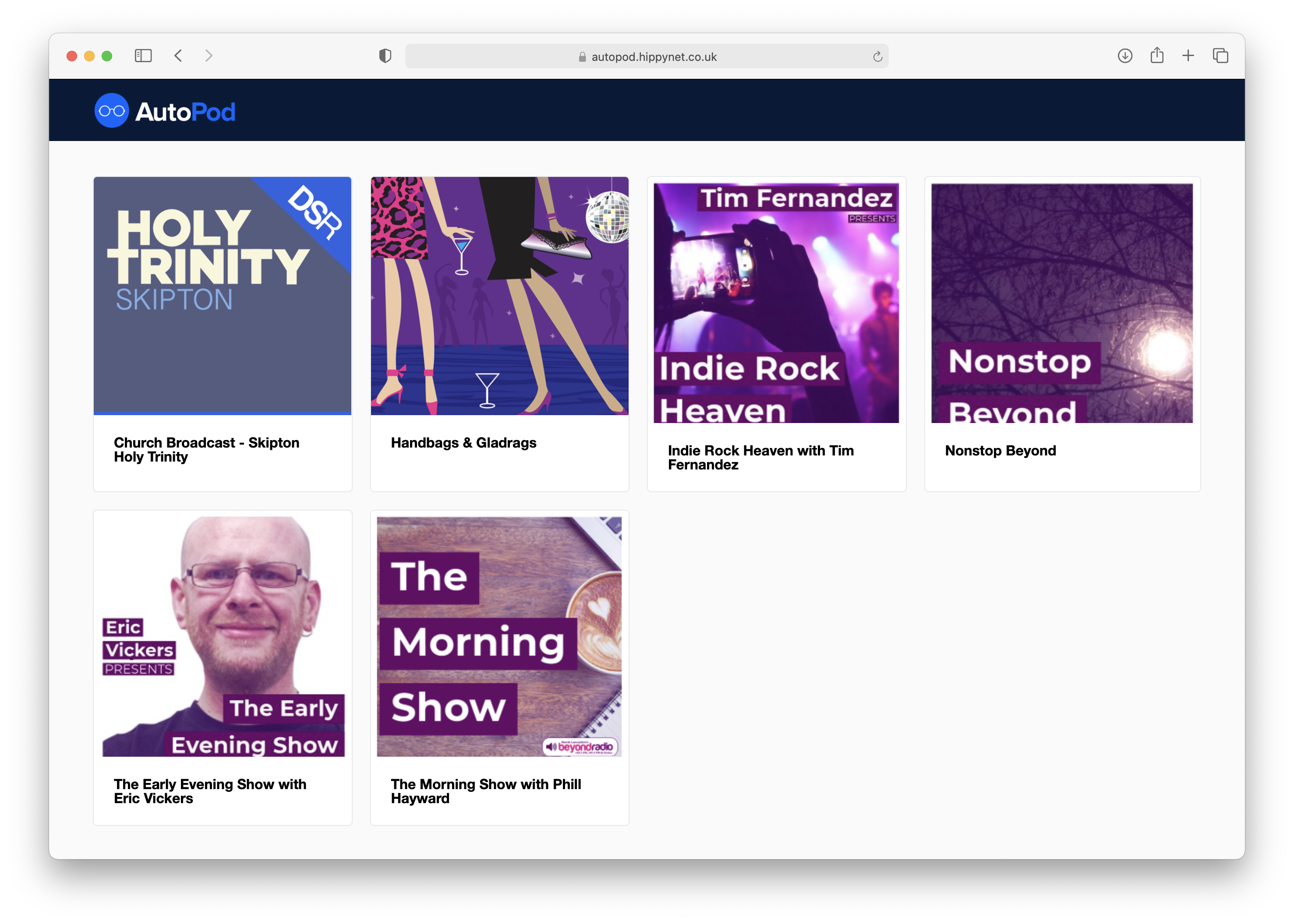
Edit / Delete Delegate Account#
If the shows assigneed to a delegate account change, it is possible to change this within the 'Manage Users' page
- Select Manage users from the sidebar (you may neeed to scroll to make this visible)
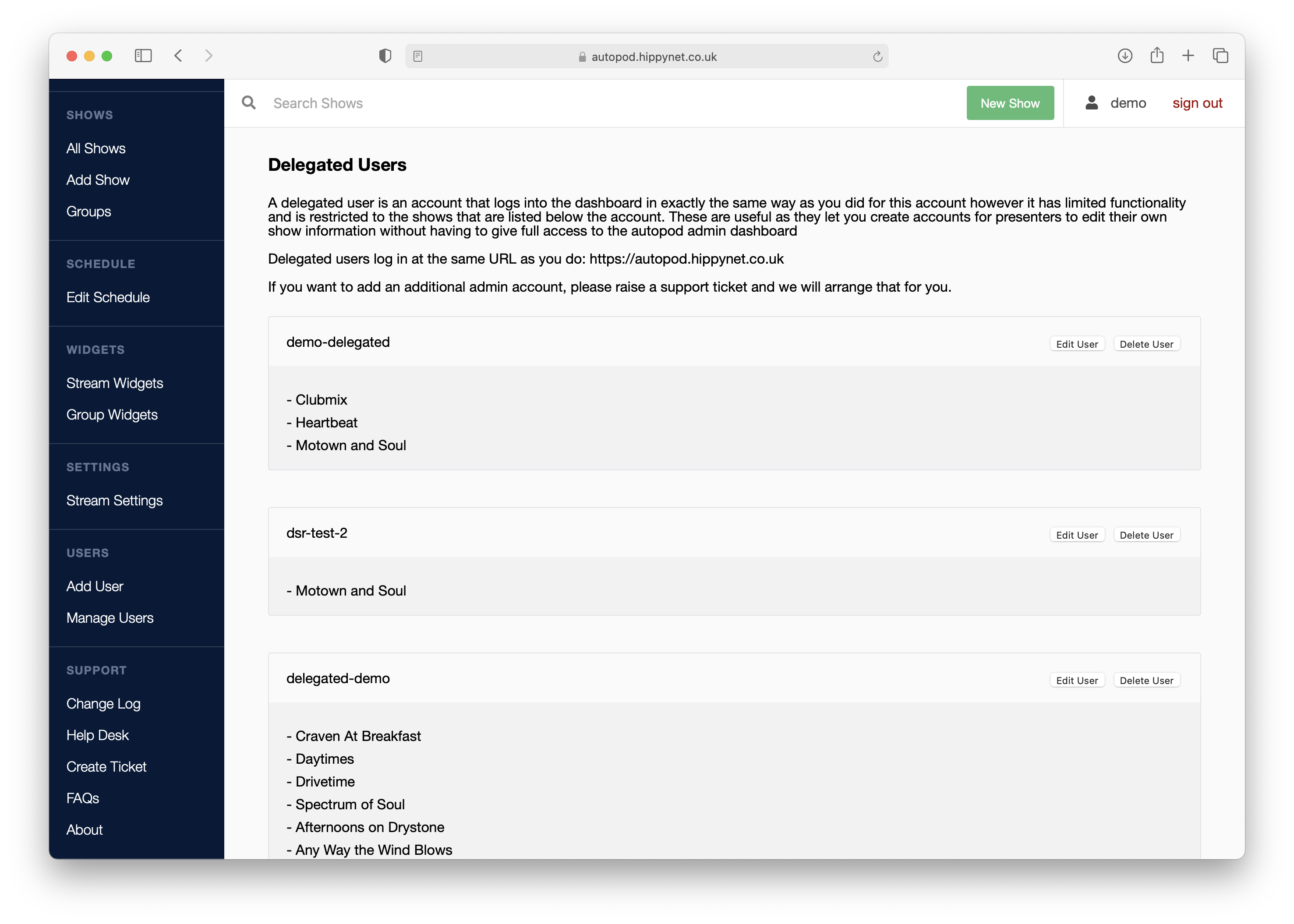
- Here you will see a list of all delegate users that have been created for your stream. There are two options for each. Delete will remove the user and block any access to AutoPod, edit allows you to change the shows that have been allocated to the delegate account
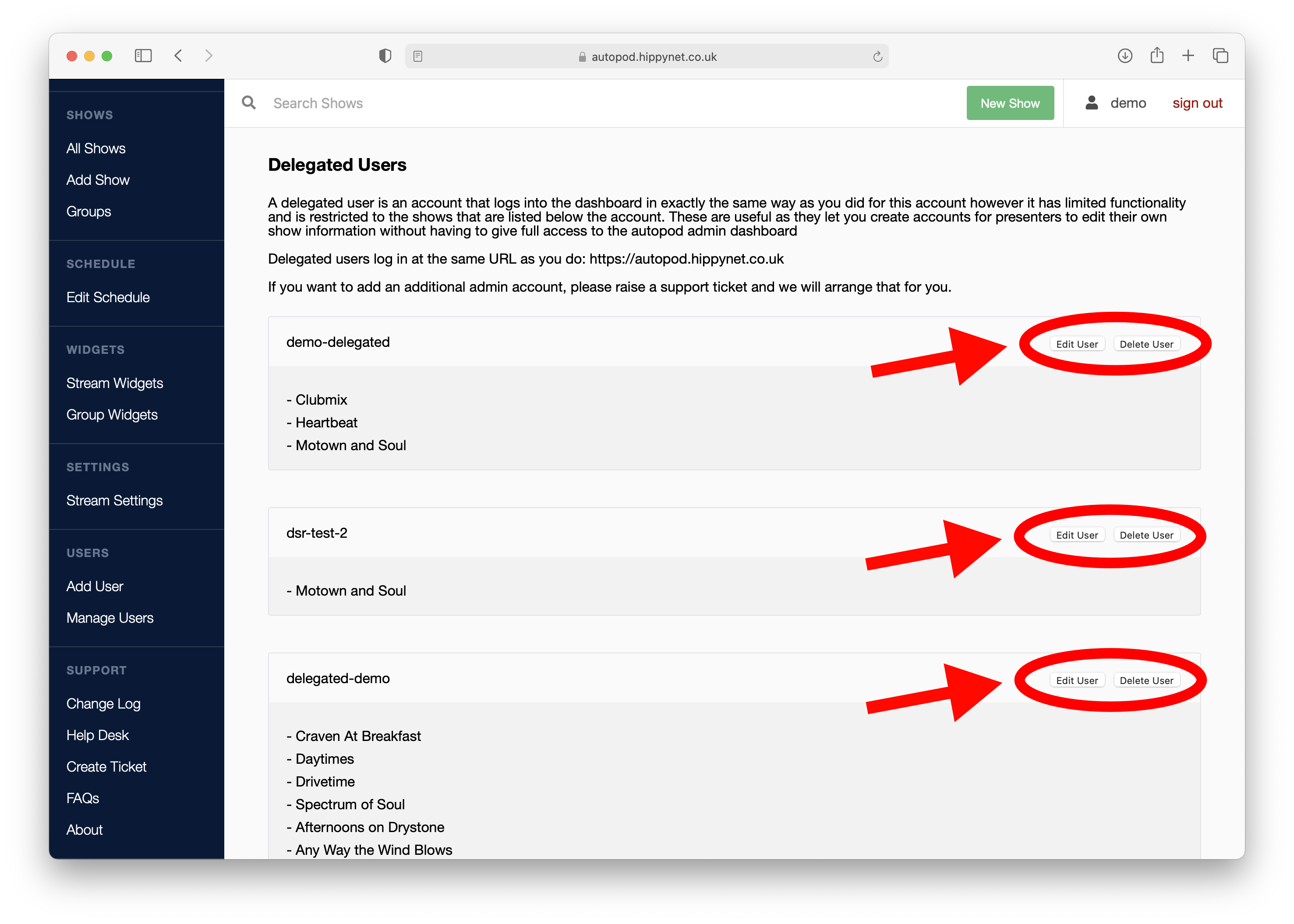
note
At the time of writing it is not possible to change the username or password of an existing user. If you need to reset the password create a new user account with identical show access permissions.
- When you press the edit button, a list of all shows will appear below the user with an 'update user' button. Make the changes to the shows as desired and press save when complete. It may take a few momeents for changes to be saved so please be patient. If you wish to cancel changes you have made (before saving) press the cancel button
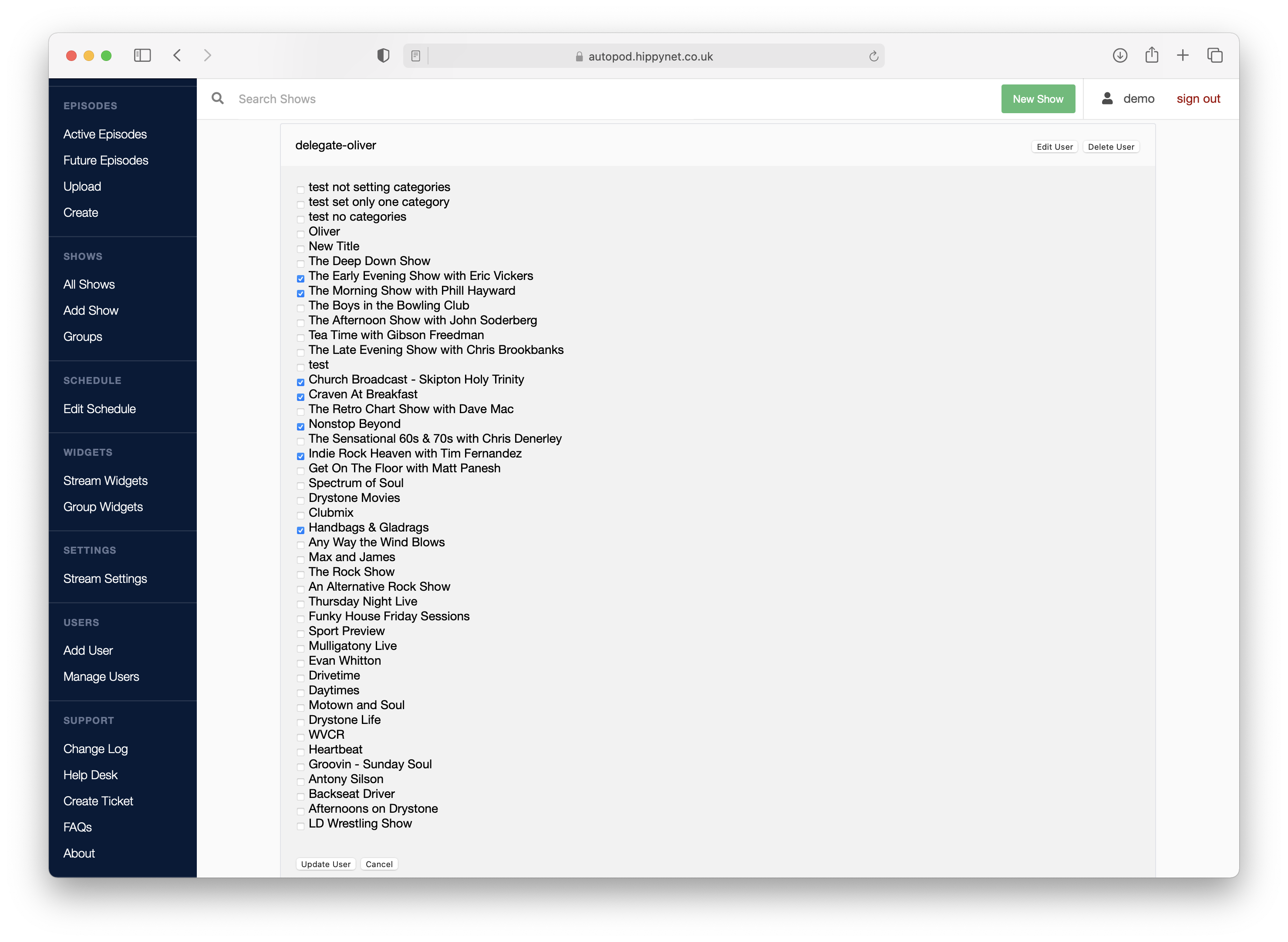
We are working to add more configurable options to delegate users. At the moment they are simple and used as a quick way to allow access to other members of the station. We are looking at adding features for different abilitiees (such as being able to change the schedule etc) however are not 100% sure what people would want on this. If you have any thoughts or ideas we appreeciate any input.